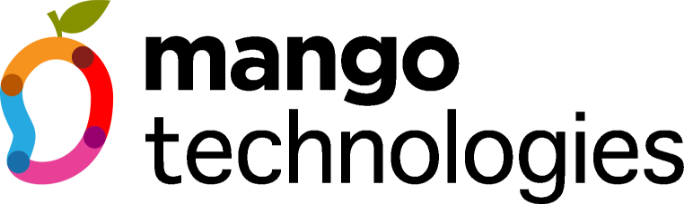A. Implementing Kanban to Manage Client Workflows
Kanban is a workflow management system that originated from Toyota's lean manufacturing process in the 1940s. It was designed to improve efficiency by visualizing work in progress and limiting bottlenecks. Over time, it evolved into a widely used project management framework, especially in software development and digital marketing. When we first started using Kanban, we adopted a simple structure to manage our tasks. However, as our workload grew and the complexity of projects increased, we realized that our system needed refinement. At the beginning of this year, we updated our Kanban workflows to better reflect our processes, adding specific statuses for different departments and improving collaboration through regular review meetings.
Several tools are available for implementing Kanban workflows. We chose ClickUp due to its affordability and functionality, though it can sometimes be slow. However, businesses can also explore other tools like Trello for simpler workflows, Asana for team collaboration, Monday for automation, and Wrike for structured project management. Each of these tools has its strengths, and selecting the right one depends on your team's needs and workflow complexity.
Setting Up Our ClickUp Folder Structure
ClickUp is our go-to project management tool, but it took careful structuring to ensure everything flowed smoothly. In this section, we'll walk through how we organized our ClickUp workspace, detailing our folder structures, subfolders, and task statuses for each department.
To keep everything clear and well-organized, we created a hierarchy within ClickUp that mirrors the way we work. Our workspace is divided into top-level folders, each representing a core business function. Within each folder, we have lists for specific projects or ongoing tasks.
ClickUp Folder Structure:
- Clients
- Client A
- Client B
- Client C
- Archived Clients
- Internal Operations
- HR & Employee Management
- Finance & Accounting
- Legal & Compliance
- Sales & Business Development
- Lead Generation
- Proposals & Contracts
- Client Onboarding
- Marketing & Branding
- Content Calendar
- Social Media
- Paid Ads
- Partnerships & Vendor Management
Task Statuses for Each Folder
Each client folder contains lists related to their specific projects and deliverables. Similarly, our internal folders are structured to streamline our operations, finance, and HR processes. We follow a structured workflow with predefined task statuses to ensure work moves efficiently.
- Clients (Marketing & Digital Projects)
- To Do - Task identified but not started.
- Needs Information - Awaiting client input or assets.
- In Progress - Task actively being worked on.
- On Hold - Temporarily paused.
- Pending Review - Internal team review before client submission.
- Sent for Client Approval - Awaiting client feedback.
- Revisions Needed - Client requested changes.
- Approved - Ready for execution.
- Live - Content is published, ad is running.
- Completed - Task is successfully done.
- Archived - No longer relevant, but kept for reference.
- Clients (IT & Web Development)
- Wireframe in Progress - Initial design structure being created.
- Development in Progress - Website or system build underway.
- Testing Phase - Internal testing for bugs and quality checks.
- Client Review Pending - Client approval before launch.
- Final Edits in Progress - Last changes being implemented.
- Website Live - Website successfully launched.
- Ongoing Maintenance - Routine updates and security checks.
- Clients (Software & App Development)
- Requirements Gathering - Collecting requirements.
- UI/UX Design in Progress - Wireframes, prototypes, and UI assets being created.
- Development Sprint in Progress - Active coding and software development.
- Code Review & Testing - Internal code reviews and quality assurance.
- Bug Fixing - Identifying and resolving issues.
- Beta Testing - Limited release for testing.
- Client Review Pending - Awaiting client feedback.
- Deployment Scheduled - Preparing for release.
- Live in Production - App or software feature is live.
- Post-Launch Monitoring - Performance tracking and bug fixes.
- Internal Operations (Finance)
- To Do - Open tasks.
- Pending Approval - Awaiting management sign-off.
- Processing Invoice - Making invoices for clients.
- Processing Payment - Invoice or payroll processing.
- Completed - Payment completed or payment received.
- Internal Operations (Finance)
- To Do - Open tasks.
- Employee Onboarding - New hire setup in progress.
- Training in Progress - Employee training activities underway.
- Policy Review Needed - HR policy updates pending approval.
- Sales & Business Development
- Lead Identified - New potential client identified.
- Meeting Scheduled - Discovery call or sales pitch booked.
- Proposal Sent - Client proposal submitted.
- Follow-up Needed - Waiting for client response.
- On Hold - Lead is on hold.
- Deal Won - Client signed contract and onboarded.
- Deal Lost - Lead did not convert.
For our digital marketing clients, we decided to use one list for all types of tasks and added general statuses accordingly. However, if you prefer having a list for each type of project, you can use this structure for your statuses.
- Content Creation (Social Media, Blogs, Website Content)
- Topic Ideation - Brainstorming ideas.
- Outline Drafted - Structure created.
- Content Writing - First draft in progress.
- Internal Review - Team review before sending to the client.
- Client Review - Awaiting feedback.
- Final Edits - Revisions made.
- Graphics/Design in Progress - Visuals being designed.
- Content Scheduled - Ready for publishing.
- Published - Post or article is live.
- Social Media Marketing (Instagram, Facebook, LinkedIn, Pinterest, Twitter)
- Strategy Planning - Social media plan created.
- Content Calendar Drafted - Monthly/weekly calendar prepared.
- Content in Production - Posts, captions, and designs in progress.
- Approval Pending - Client feedback required.
- Scheduled for Posting - Content set for auto-publishing.
- Live Post - Content is published.
- Engagement in Progress - Community management, replies, and interactions ongoing.
- Performance Review - Analyzing reach, engagement, and insights.
- Boosting in Progress - Paid promotions applied.
- Campaign Completed - Post reached its final engagement phase.
- Paid Ads (Google Ads, Meta Ads, LinkedIn Ads, Pinterest Ads)
- Campaign Planning - Objective, target audience, and budget defined.
- Ad Copy & Creatives in Progress - Texts, visuals, and formats being designed.
- Client Approval Pending - Waiting for green light.
- Ad Setup in Progress - Configuring in ad platform.
- Awaiting Platform Approval - Facebook/Google reviewing the ad.
- Campaign Live - Ad is running.
- Monitoring & Adjustments - Performance tracking, budget tweaks.
- Underperforming - Needs Optimization - Ad not delivering expected results.
- Optimized - Improved Performance - Adjustments made.
- Paused - Temporarily stopped (budget or performance issue).
- Completed - Campaign ended and reported.
- SEO (Search Engine Optimization)
- SEO Audit in Progress - Website assessment for SEO issues.
- Keyword Research - Finding ranking opportunities.
- On-Page SEO in Progress - Optimizing pages, metadata, URLs.
- Technical SEO in Progress - Fixing indexing, page speed, mobile-friendliness.
- Off-Page SEO in Progress - Link-building and outreach ongoing.
- Content Optimization - Blog and site content rewritten for SEO.
- SEO Monitoring - Rank tracking, Google Search Console analysis.
- SEO Report Ready - Monthly report completed.
- Email Marketing (Newsletters, Automated Campaigns)
- Strategy in Progress - Defining audience, segmentation, and content.
- Content Creation in Progress - Email text and design being developed.
- Test Email Sent - Internal review and adjustments.
- Client Approval Pending - Needs client review.
- Scheduled - Email set for delivery.
- Sent - Email delivered to recipients.
- Performance Analysis in Progress - Open rates, CTRs being evaluated.
- Optimization Required - A/B testing changes applied.
- Campaign Completed - Final report prepared.
- Website Development & Management (For Clients with Web Needs)
- Requirement Gathering - Understanding client needs.
- Wireframe in Progress - Layout and structure designed.
- Design in Progress - UI/UX mockups created.
- Internal Testing - Ensuring functionality.
- Client Review Pending - Client approval before launch.
- Final Edits in Progress - Adjustments made based on feedback.
- Website Live - Successfully launched.
- Ongoing Maintenance - Regular updates & fixes.
- Security Check in Progress - Ensuring no vulnerabilities.
- Analytics & Reporting
- Tracking Setup in Progress - Google Analytics, Meta Pixel, and UTM tracking.
- Data Collection in Progress - Monitoring key performance indicators.
- Performance Analysis - Reviewing engagement, ROI, conversions.
- Report Drafted - Preparing insights and recommendations.
- Sent to Client - Report shared for review.
- Review Meeting Scheduled - Discussion on next steps.
- Community & Engagement (For Audience Building)
- Strategy in Progress - Engagement goals set.
- Community Posts in Progress - Creating polls, discussions, interactive content.
- Responding to Comments & Messages - Ongoing audience interaction.
- Live Sessions Planned - Webinars, AMAs, or Instagram Lives scheduled.
- Engagement Report Ready - Insights on community growth.
How You Can Apply Kanban to Your Business
If you’re struggling with project management, adoptingKanban workflows using one of the tools above can help youstay organized and ensure tasks are completed on time.
Naming Conventions for ClickUp Organization
To maintain clarity and consistency across all tasks and folders, we follow a structured naming convention. For client-related projects, we use a standardized format that includes the client name, project type, and date (e.g., ABC_Corp-Social_Media-2024Q1). This ensures that tasks and files are easily searchable and reduces confusion when managing multiple clients. Internal tasks follow a similar convention but include the department name and project details (e.g., Finance-Invoice_Processing-Jan24).
B. Structuring Our Shared Drive for Maximum Efficiency
We began by defining the core categories of our business and structuring the top-level folders accordingly. Each department and function has a dedicated folder, with clearly named subfolders to store relevant files. Here’s our main folder structure:
Google Drive Folder Structure:
- 01 - Corporate & Legal
- Contracts & NDAs
- Trade Licenses & Compliance
- Company Policies
- 02 - Clients & Projects
- Client A
- Agreements & Contracts
- Scope of Work & Proposals
- Reports & Performance Metrics
- Invoices & Payments
- Brand Assets & Guidelines
- Client B (structured similarly)
- Archived Clients
- 03 - Finance & Accounting
- Invoices & Payments
- Expense Reports
- Payroll & Salaries
- Tax Documents
- 04 - HR & Employee Documents
- Employee Contracts
- Training & Onboarding
- Performance Reviews
- Policies & Benefits
- 05 - Sales & Business Development
- Leads & CRM Data
- Proposals & Pitch Decks
- Client Onboarding
- Partnership Agreements
- 06 - Marketing & Branding
- Social Media Content
- Ad Campaigns & Paid Media
- Blogs & Copywriting
- Graphic Design & Visual Assets
- Marketing Reports
- 07 - IT & Web Development
- Website Backups & Maintenance
- Software Development & Integrations
- Internal IT Policies
- 08 - Vendor & Supplier Management
- Agreements & Contracts
- Invoices & Payments
- Product & Service Catalogs
Naming Conventions for Consistency
A structured Google Drive is only as effective as its naming conventions. Without a consistent system, files can quickly become difficult to locate. We implemented the following best practices:
- File Names Should Be Descriptive and Include Dates
- Example: 2024-01-ClientA-Monthly_Report.pdf
- Example: Invoice-ClientB-2024Q1.pdf
- Avoid Generic Names Like "Final" or "New"
- Instead, use versioning: Proposal_ClientA_V1.docx, Proposal_ClientA_V2_Approved.docx
- Use Hyphens or Underscores Instead of Spaces
- Example: Marketing_Strategy_2024.docx rather than Marketing Strategy 2024.docx
- For Teams Working on Drafts, Prefix Files with "DRAFT"
- Example: DRAFT-Social_Media_Plan-February.docx
This system ensures that files remain well-organized, easy to find, and free from unnecessary duplicates.
C. Organizing Team Communications to Reduce Distractions
With so many emails, notifications, and messages, staying focused can be challenging. To streamline team communication, we set up dedicated team chats per client or function to ensure that conversations remain organized and relevant. Each client has its own Slack/Teams/Google Chat channel, ensuring that project-specific discussions stay focused. Additionally, function-based chats for Marketing, Sales, Development, and Finance allow teams to communicate efficiently without unnecessary distractions. Our team members can work more productively without information overload by limiting notifications to relevant topics and maintaining clear action items with weekly pinned summaries.
Conclusion
By implementing Kanban workflows, structured file management, and streamlined team communication, we've significantly improved efficiency as we scale. The shift to more organized workflows has led to faster turnaround times, reduced errors, improved visibility into projects, and enhanced team collaboration. These changes have allowed us to prioritize strategic work over administrative tasks, ensuring we continue delivering high-quality services to our clients. We hope these insights help other small businesses looking to optimize their operations and create scalable, efficient workflows.